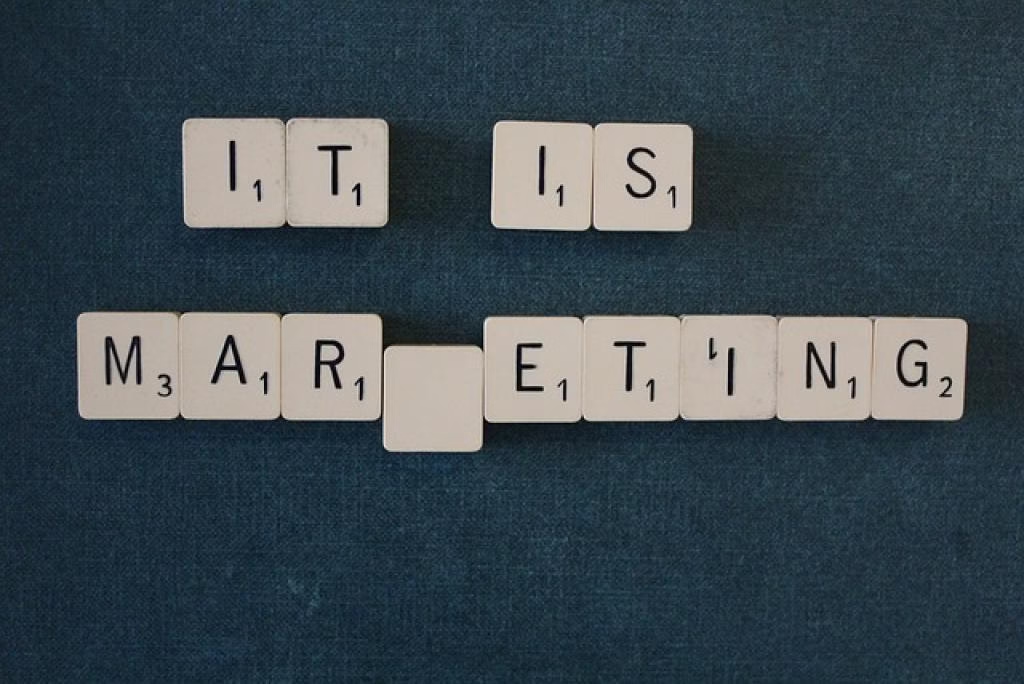Unleash the Power of Twitter Automation with OpenAI and Python

Are you struggling to maintain an active and engaging presence on Twitter? Do you find yourself spending hours crafting the perfect tweets and responding to mentions and DMs? What if I told you there’s a way to automate your Twitter activity, saving you time and effort while still growing your following and engaging with your audience?
In this step-by-step guide, we’ll explore how you can use OpenAI’s powerful language models and the Python programming language to create a Twitter bot that automatically generates and posts tweets, responds to mentions and DMs, and incorporates advanced techniques like sentiment analysis and personalization. By the end of this post, you’ll have all the tools and knowledge you need to take your Twitter game to the next level!
The Power of Twitter Automation
Before we dive into the technical details, let’s take a moment to appreciate the benefits of Twitter automation:
- Engage with your audience 24/7: Your bot can post tweets and respond to mentions and DMs around the clock, even while you’re sleeping or focusing on other tasks.
- Grow your following organically: By consistently posting high-quality content and engaging with users, your bot can help you attract new followers and build your brand on Twitter.
- Save time and effort: With automation, you can spend less time manually composing tweets and responding to messages, and more time on higher-level strategy and creative tasks.
Ready to harness the power of Twitter automation? Let’s get started!
What You’ll Need
To follow along with this guide, you’ll need:
- An OpenAI API key
- Python 3.6 or higher installed on your computer
- The Tweepy library for interacting with the Twitter API
Don’t worry if you’re not familiar with Python or OpenAI – we’ll walk through the setup process step-by-step.
Step 1: Set Up Your Environment
Install Python
First, make sure you have Python installed on your computer. You can download the latest version from the official Python website: python.org
Get Your OpenAI API Key
To use OpenAI’s language models, you’ll need an API key. Sign up for an account at openai.com, then create a new API key and keep it somewhere safe.
Install the Tweepy Library
Open your terminal or command prompt and run the following command to install the Tweepy library:
pip install tweepyWith your environment set up, you’re ready to move on to the next step!
Step 2: Connect to the Twitter API
To interact with Twitter programmatically, you’ll need to create a developer account and obtain API credentials.
Create a Twitter Developer Account
- Go to developer.twitter.com and sign in with your Twitter account.
- Click on “Apply” and select “Hobbyist” as your use case.
- Fill out the application form, providing details about your intended use of the API.
- Wait for your application to be approved (this may take a few days).
Obtain API Credentials
Once your developer account is approved, create a new app and generate your API credentials:
- Go to the Twitter Developer Portal and click on “Create App”.
- Give your app a name, description, and website URL (this can be any valid URL).
- Select “Read and Write” permissions.
- Click “Create” and copy your API key, API secret key, access token, and access token secret.
Authenticate with Tweepy
Use your API credentials to authenticate your Python script with the Twitter API:
import tweepy
consumer_key = "YOUR_API_KEY"
consumer_secret = "YOUR_API_SECRET_KEY"
access_token = "YOUR_ACCESS_TOKEN"
access_token_secret = "YOUR_ACCESS_TOKEN_SECRET"
auth = tweepy.OAuthHandler(consumer_key, consumer_secret)
auth.set_access_token(access_token, access_token_secret)
api = tweepy.API(auth)With your script authenticated, you’re ready to start generating tweets!
Step 3: Generate Tweets with OpenAI
Now comes the fun part – using OpenAI’s language models to generate engaging tweet content.
Prompt Engineering Tips
To get the best results from OpenAI, it’s important to craft effective prompts that guide the model towards the type of content you want to generate. Here are some tips:
- Be specific and descriptive in your prompts. Instead of “Write a tweet about technology”, try “Write an informative tweet about the latest advancements in artificial intelligence, mentioning a recent breakthrough or development.”
- Provide examples of the type of content you’re looking for. You can include sample tweets in your prompt to give the model a better idea of your desired style and tone.
- Experiment with different prompt formats and wordings to see what generates the best results for your use case.
Example Code for Tweet Generation
Here’s an example Python function that uses OpenAI’s davinci model to generate tweet content based on a prompt:
import openai
def generate_tweet(prompt):
response = openai.Completion.create(
engine="davinci",
prompt=prompt,
max_tokens=280,
n=1,
stop=None,
temperature=0.7,
)
tweet = response.choices[0].text.strip()
return tweetThis function takes a prompt string as input, sends it to the OpenAI API, and returns the generated tweet content. You can customize the max_tokens, temperature, and other parameters to control the length, creativity, and randomness of the generated text.
Customize AI Model and Parameters
OpenAI offers a range of language models with different capabilities and specialties. For tweet generation, the davinci model is a good choice as it excels at open-ended text generation. However, you can experiment with other models like curie or babbage to see what works best for your use case.
You can also adjust the model parameters to fine-tune the generated content:
max_tokens: Controls the maximum length of the generated text (1 token ≈ 4 characters).temperature: Controls the creativity and randomness of the output (higher values = more creative, lower values = more focused and deterministic).n: Specifies the number of completions to generate for each prompt.stop: Specifies a list of strings that, if encountered, will cause the generation to stop.
Experiment with different combinations of models and parameters to find the sweet spot for your Twitter bot.
Step 4: Post Tweets Automatically
With your tweet generation function in place, it’s time to automate the posting process using Tweepy.
Schedule Tweets with Python
To schedule tweets at regular intervals, you can use the schedule library in Python. Here’s an example of how to post a tweet every 6 hours:
import schedule
import time
def post_tweet():
tweet = generate_tweet("Write an informative tweet about the benefits of meditation.")
api.update_status(tweet)
print(f"Posted tweet: {tweet}")
schedule.every(6).hours.do(post_tweet)
while True:
schedule.run_pending()
time.sleep(1)This code uses the generate_tweet() function to create a new tweet based on a prompt, then posts it using Tweepy’s update_status() method. The schedule library is used to run the post_tweet() function every 6 hours.
Handle Errors and Edge Cases
When automating tweets, it’s important to handle potential errors and edge cases gracefully. Here are a few things to keep in mind:
- Rate limiting: Twitter imposes rate limits on API requests to prevent abuse. Tweepy will automatically handle rate limiting by waiting and retrying requests, but it’s a good idea to monitor your API usage and adjust your posting frequency if needed.
- Duplicate content: Twitter doesn’t allow posting identical tweets in quick succession. To avoid this, you can add some random variation to your generated tweet content or check your recent tweets before posting.
- Error handling: Use try/except blocks to catch and handle any exceptions that may occur during the tweet posting process. This will prevent your script from crashing if something goes wrong.
By implementing these error handling techniques, you can ensure your Twitter bot runs smoothly and reliably.
Monitor Your Bot’s Activity
As your Twitter bot starts posting tweets and engaging with users, it’s important to monitor its activity and performance. Tweepy provides several methods for retrieving information about your bot’s tweets, mentions, and direct messages. Here are a few examples:
# Retrieve the bot's latest tweets
tweets = api.user_timeline()
for tweet in tweets:
print(f"Posted tweet: {tweet.text}")
# Retrieve mentions of the bot
mentions = api.mentions_timeline()
for mention in mentions:
print(f"Received mention from {mention.user.screen_name}: {mention.text}")
# Retrieve direct messages sent to the bot
dms = api.list_direct_messages()
for dm in dms:
print(f"Received DM from {dm.message_create['sender_id']}: {dm.message_create['message_data']['text']}")By regularly checking your bot’s activity, you can ensure it’s functioning as intended and make any necessary adjustments to its behavior or content.
Step 5: Engage with Followers
Posting tweets is just one aspect of a successful Twitter automation strategy. To truly build a loyal and engaged following, it’s important to interact with your audience and respond to their mentions, replies, and direct messages.
Generate Responses with OpenAI
You can use OpenAI’s language models to generate relevant and engaging responses to mentions and DMs. Here’s an example of how to generate a response to a mention:
def generate_response(mention_text):
prompt = f"Respond to the following tweet mention:nn{mention_text}nnResponse:"
response = openai.Completion.create(
engine="davinci",
prompt=prompt,
max_tokens=280,
n=1,
stop=None,
temperature=0.7,
)
response_text = response.choices[0].text.strip()
return response_textThis function takes the text of a mention as input, creates a prompt asking the model to generate a response, and returns the generated response text.
Post Replies Automatically
Once you’ve generated a response, you can use Tweepy to post it as a reply to the original mention or DM:
for mention in mentions:
response_text = generate_response(mention.text)
api.update_status(
status=response_text,
in_reply_to_status_id=mention.id,
auto_populate_reply_metadata=True
)
print(f"Replied to mention from {mention.user.screen_name}: {response_text}")This code iterates over the bot’s mentions, generates a response for each one using OpenAI, and posts the response as a reply using Tweepy’s update_status() method.
Advanced Engagement Techniques
Beyond basic replies, there are several advanced techniques you can use to make your Twitter bot more engaging and interactive:
- Sentiment Analysis: Use OpenAI’s sentiment analysis capabilities to detect the emotional tone of mentions and DMs, and tailor your responses accordingly.
- Trending Topic Detection: Monitor Twitter’s trending topics and hashtags related to your niche, and incorporate them into your generated tweets and responses.
- Personalization: Use information from a user’s profile (e.g., name, location, bio) to personalize your responses and make them feel more human and engaging.
By implementing these advanced techniques, you can create a Twitter bot that not only posts engaging content but also interacts with followers in a natural and personalized way.
Conclusion
In this guide, we’ve explored the power of combining OpenAI’s language models with Python and the Tweepy library to automate your Twitter presence. By following the step-by-step instructions, you’ve learned how to:
- Set up your development environment with Python and Tweepy
- Create a Twitter Developer account and obtain API credentials
- Generate engaging tweet content using OpenAI’s GPT-3 models
- Schedule and post tweets automatically using Tweepy
- Retrieve and respond to mentions and DMs from followers
- Implement advanced techniques like sentiment analysis, trending topic detection, and personalization
By leveraging the capabilities of OpenAI and Python, you can create a Twitter bot that not only saves you time and effort but also helps you grow your following and engage with your audience in meaningful ways. The possibilities are endless – from building brand awareness to driving traffic to your website to providing customer support and more.
So what are you waiting for? Start experimenting with Twitter automation today and see how it can transform your social media presence! And if you run into any issues or have questions along the way, don’t hesitate to reach out to the community or consult the extensive documentation available for OpenAI, Python, and Tweepy.
Happy automating!