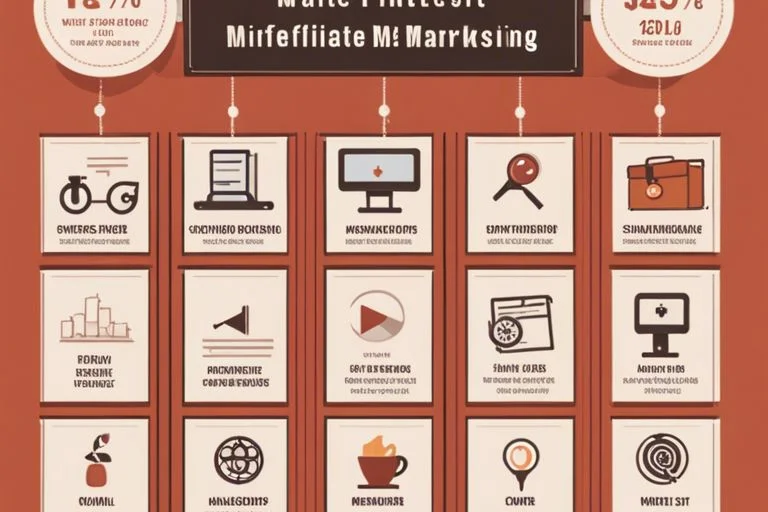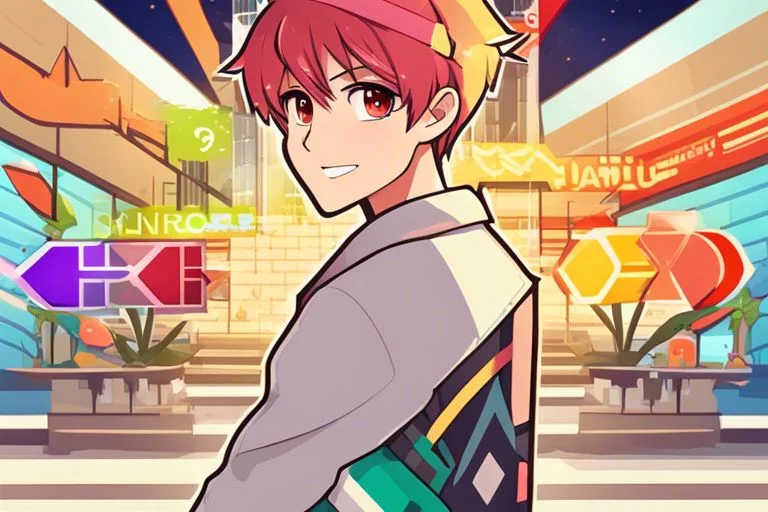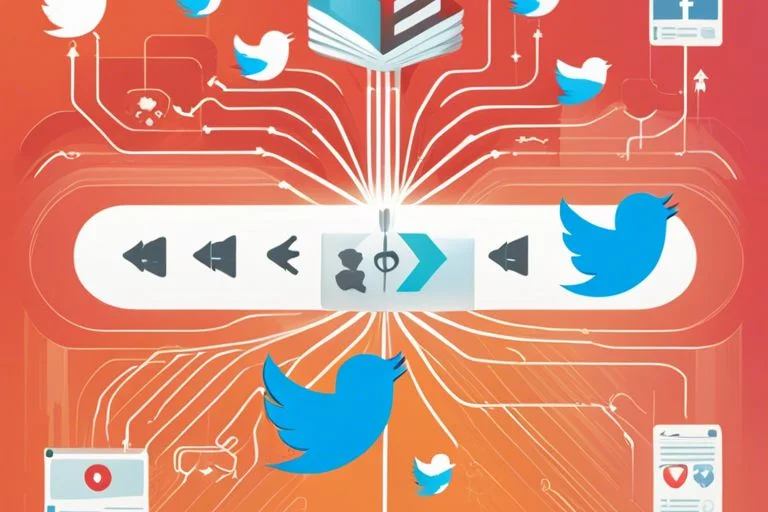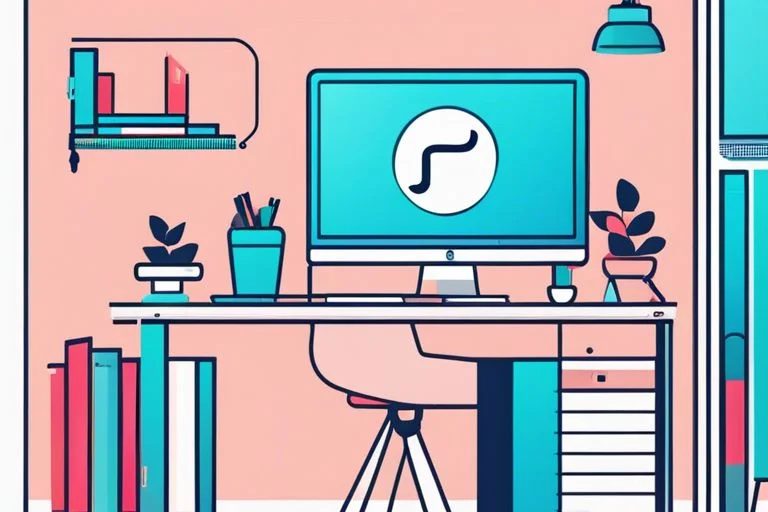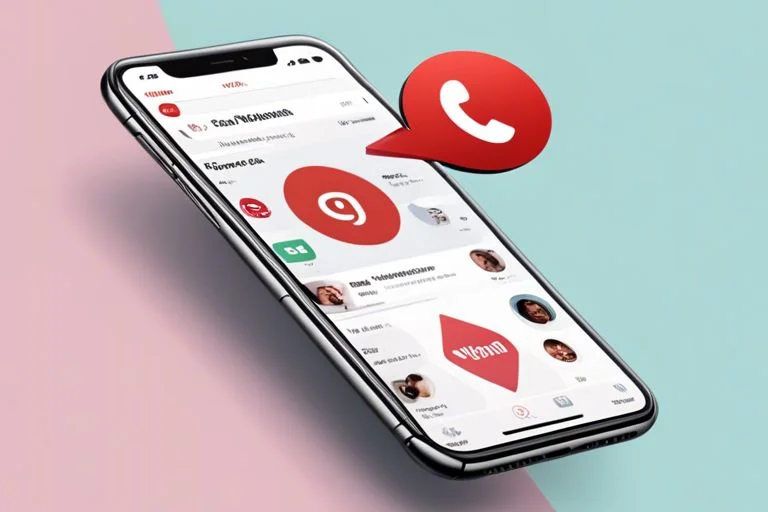Understanding the Automated System
As you prepare to build your 100% automated AI social media system, it’s necessary to understand how the system works and the benefits it provides. In this chapter, we’ll break down the step-by-step process of the automation and highlight the advantages of using this system.
How it Works: A Step-by-Step Breakdown
One of the key aspects of this automated system is its ability to generate high-quality content quickly and efficiently. Here’s a breakdown of the process:
| Step | Description |
|---|---|
| 1. Upload URL | You upload a single URL to a Notion database, which could be a blog post, news article, or any other content relevant to your audience. |
| 2. Generate Summaries | The system uses Perplexity AI to create a detailed summary of the article, which is then used to generate platform-specific content. |
| 3. Create Platform-Specific Content | The system uses OpenAI API to generate four different social media posts, each tailored to the specific platform’s best practices and audience expectations. |
| 4. Generate Images | The system uses OpenAI DALL-E to create unique images for each post, except for Twitter, which increases engagement and visual appeal. |
| 5. Distribute Posts | Once approved, the system can automatically schedule and post your content at optimal times using Buffer. |
Benefits of Automation: Saving Time and Increasing Productivity
Assuming you’re currently spending hours each week creating and scheduling social media content, this automated system can revolutionize your workflow. Here are just a few benefits of using this system:
By automating the content creation and distribution process, you’ll save a significant amount of time that can be better spent on other aspects of your business or personal brand. With the ability to generate hundreds of posts per hour, you’ll be able to maintain a consistent social media presence without constant manual input.
Additionally, this system allows you to focus on high-level strategy and creativity, rather than getting bogged down in tedious content creation tasks. You’ll be able to increase your productivity, improve your content quality, and grow your online presence without sacrificing hours of your time.
Understanding the benefits of automation is crucial to maximizing the potential of this system. By leveraging AI and automation, you’ll be able to take your social media strategy to the next level and achieve your online goals more efficiently.

Essential Tools for Automation
Some of the most critical components of your automated social media system are the tools that power it. In this chapter, we’ll examine into the crucial tools you’ll need to create a seamless and efficient content generation and distribution process.
Notion: The Central Dashboard for Managing Content
Now that we’ve covered the foundation of your automation system, let’s take a closer look at Notion, the central dashboard for managing your content. Notion is an incredibly versatile tool that serves as the hub of your automated social media system. With Notion, you can create a flexible database for storing and organizing your posts, customize views for different stages of your content pipeline, and even use it as a content calendar.
Notion’s free account is sufficient for this project, and its capabilities will become clear as we progress through the setup process. One of the most significant advantages of Notion is its ability to provide a bird’s-eye view of your entire content pipeline, allowing you to track the status of each post and make adjustments as needed.
Notion’s database feature is particularly useful for storing and organizing your posts. You can create custom properties for each post, such as post name, article URL, post content, status, and platform. This structured approach ensures that all your content is neatly organized and easily accessible.
Perplexity AI: Generating Summaries of Input URLs
Essential to the content generation process is Perplexity AI, which generates summaries of your input URLs. With its Pro Plan, you’ll have access to more accurate and contextually relevant summaries compared to some other AI tools. Perplexity AI’s ability to distill complex articles into concise summaries is a game-changer for your automated social media system.
The Perplexity AI module in make.com is where the magic happens. You’ll set up a prompt to generate summaries from the input URLs, instructing the AI to create a detailed summary of the article. This summary will then be used as input for your OpenAI modules, which will generate platform-specific content.
The Perplexity AI Pro Plan costs $20/month, but the accuracy and relevance of its summaries make it well worth the investment. **By leveraging Perplexity AI, you’ll save time and ensure that your content is always relevant and engaging.**
The summaries generated by Perplexity AI are critical to the success of your automated social media system. They provide the foundation for your platform-specific content, ensuring that each post is tailored to its respective audience.
OpenAI API: The Power Behind Content Generation
Generation of high-quality, platform-specific content is where OpenAI API shines. With a ChatGPT Plus account loaded with at least $5, you’ll have access to the powerful GPT-4 model, which is capable of generating human-like content. OpenAI API is the engine that drives your content generation, and its capabilities are nothing short of remarkable.
OpenAI API is used not only for generating platform-specific content but also for creating image prompts. Its ability to understand context and generate relevant content makes it an indispensable tool in your automated social media system.
**By harnessing the power of OpenAI API, you’ll be able to generate high-quality content at an unprecedented scale, freeing up valuable time for other aspects of your business or personal brand.**
Generating content with OpenAI API is a straightforward process. You’ll craft custom prompts for each platform, and the AI will generate content based on the Perplexity AI summary and your specific requirements.
Buffer: Scheduling and Posting Content
URLs are just the beginning; once you have your content generated, it’s time to schedule and post it to your social media channels. This is where Buffer comes in, allowing you to automate the posting process and ensure that your content reaches your audience at the optimal times.
Buffer’s optional scheduling feature is a game-changer, especially if you’re managing multiple social media channels. With Buffer, you can schedule your posts in advance, ensuring that your content is consistently published even when you’re not actively monitoring your accounts.
**By leveraging Buffer’s scheduling feature, you’ll save time and ensure that your content is always published on time, maximizing its reach and engagement.**
Central to Buffer’s functionality is its ability to integrate with your social media channels. You’ll set up separate Buffer modules for each platform, mapping the post content and images to the appropriate fields.
make.com: Building the Automation Workflows
Assuming you’ve set up your Notion dashboard, Perplexity AI, OpenAI API, and Buffer, it’s time to bring everything together using make.com. This visual, no-code platform allows you to build complex automation workflows without requiring extensive programming knowledge.
With make.com, you’ll create scenarios that automate the entire content generation and distribution process. You’ll set up modules for each tool, connecting them in a logical sequence that ensures seamless automation.
**By using make.com, you’ll be able to create a sophisticated automation system that generates and distributes high-quality content, all from a single URL input.**
Buffer will play a critical role in your make.com scenarios, as it’s responsible for scheduling and posting your content to each social media channel. By integrating Buffer with your other tools, you’ll create a cohesive automation system that saves time and maximizes engagement.
Creating Your Notion Dashboard: A Step-by-Step Guide
To create an efficient and organized Notion dashboard, follow these steps:
| Step | Description |
|---|---|
| 1 | Create a new page in Notion and name it something like “Automated Social Media System”. Set the page to full width for better visibility. |
| 2 | Set up two columns: Control Center and Social Media Posts. In the Control Center, you’ll place your “Start Post” button and any other quick actions. The Social Media Posts section will display your database views. |
| 3 | Create a “Start Post” button in the Control Center using Notion’s button feature. Set it to create a new item in your social media posts database. |
| 4 | Set up a database for your social media posts. Create a new full-page database and link it to your main page. |
| 5 | Add properties to your database, including Post Name, Article URL, Post Content, Status, Platform, and Post button. |
Setting Up the Control Center and Social Media Posts Columns
Social media management can be overwhelming, but with a well-organized Notion dashboard, you’ll be able to streamline your workflow and focus on creating high-quality content. The Control Center column will serve as a hub for your automation, where you’ll place your “Start Post” button and other necessary actions. The Social Media Posts column will display your database views, providing a clear overview of your content pipeline.
By setting up these columns, you’ll be able to easily navigate your Notion dashboard and access the features you need to manage your automated social media system. Remember to customize your columns to fit your specific needs and workflow.
In the Control Center, you can add additional features, such as a “Pause” button to temporarily halt the automation or a “Reset” button to clear out any errors. You can also add filters to quickly sort and prioritize your content.
The Social Media Posts column will display your database views, which we’ll discuss in more detail later. These views will allow you to organize your content by status, platform, and other criteria, making it easy to track your progress and identify areas for improvement.
Creating a “Start Post” Button and Database Views
Any successful automation starts with a clear trigger, and in this case, that trigger is the “Start Post” button. This button will initiate the automation process, creating a new item in your social media posts database and setting the status to “New URL”.
To create the “Start Post” button, use Notion’s button feature and set it to create a new item in your social media posts database. This will ensure that every time you click the button, a new item is created, and the automation process begins.
Guide to creating the “Start Post” button: Simply click the “+” icon in your Control Center column, select “Button”, and customize the settings to create a new item in your social media posts database.
In addition to the “Start Post” button, you’ll also need to set up database views to organize your content pipeline. These views will allow you to filter and sort your content by status, platform, and other criteria, making it easy to track your progress and identify areas for improvement.
Organizing Your Workflow: Maximizing Efficiency
There’s no one-size-fits-all approach to organizing your workflow, but with a few simple steps, you can maximize efficiency and streamline your content pipeline. The key is to create a clear and logical structure for your database views, allowing you to easily track your progress and identify areas for improvement.
Post organization is crucial to the success of your automated social media system. By setting up clear and logical database views, you’ll be able to quickly sort and prioritize your content, ensuring that your automation runs smoothly and efficiently.
To take your workflow to the next level, consider implementing advanced filters and sorting options. This will allow you to drill down into specific areas of your content pipeline, identifying bottlenecks and areas for improvement. With a well-organized workflow, you’ll be able to focus on creating high-quality content, knowing that your automation is running smoothly in the background.
Setting Up the Initial Trigger
Many of you may be wondering how to get started with building an automated AI social media system. In this chapter, we’ll walk you through the initial setup process, which involves creating a new scenario in make.com and configuring the Notion “Watch Database Items” module.
Creating a New Scenario in make.com
Assuming you have already signed up for a make.com account, let’s begin by creating a new scenario. Log in to your make.com account and click on the “Create a Scenario” button. Name your scenario something like “AI Content System 1 of 2”. This scenario will serve as the foundation for your automated social media system.
Next, you’ll need to add a Notion “Watch Database Items” module to your scenario. This module will watch for changes in your Notion database and trigger the automation workflow when new items are added or updated. Click on the “Add Module” button and search for “Notion” in the module library. Select the “Watch Database Items” module and connect it to your Notion workspace.
Configuring the Notion “Watch Database Items” Module
Setting up the Notion “Watch Database Items” module is a crucial step in the automation process. You’ll need to configure the module to watch for changes in your social media posting database. Select your social media posting database from the dropdown menu and set the module to watch for changes in the database.
Important: Make sure to set the “Limit” to 10 (or your preferred number of items to process at once) to avoid overwhelming the system. You can also choose to watch for changes by updated time or created time, depending on your specific needs.
Plus, you can also specify which fields to watch for changes in, such as the “Status” field. This will allow you to trigger the automation workflow only when the status of an item changes to “New URL” or “Ready to Post”.
By configuring the Notion “Watch Database Items” module correctly, you’ll be able to trigger the automation workflow whenever new content is added to your database. This will ensure that your social media system remains up-to-date and active, even when you’re not actively monitoring it.
Generating Summaries with Perplexity AI
Not only does Perplexity AI excel at generating summaries, but it’s also an important component of our automated social media system. By leveraging its capabilities, we can create concise and informative summaries from input URLs, which will later be used to generate platform-specific social media posts.
Adding a Perplexity AI Module to Create Chat Completions
Now that we’ve set the stage for our automation, let’s examine the specifics of adding a Perplexity AI module to create chat completions. This module will be responsible for generating summaries from the input URLs stored in our Notion database.
To add the Perplexity AI module, follow these steps: Select the “mixl-8x7b” model, which is specifically designed for generating chat completions. This model is capable of producing highly accurate and contextually relevant summaries. Next, configure the module to receive the Article URL from our Notion database as its input. This will enable the Perplexity AI to access the content of the input URL and generate a summary based on its analysis.
In the module settings, make sure to set the output format to “text” and adjust the response length to your desired summary length. You can also experiment with different prompt engineering techniques to fine-tune the summary generation process. For example, you could instruct the AI to focus on specific aspects of the article, such as the main arguments or key takeaways.
Crafting a Prompt to Generate Summaries from Input URLs
Summaries are a crucial component of our automated social media system, as they provide the foundation for generating platform-specific posts. To craft a prompt that generates high-quality summaries, follow these guidelines:
Start by instructing the AI to create a detailed summary of the article. You can specify the desired length and tone of the summary, as well as any specific aspects of the article you want the AI to focus on. For example, you might ask the AI to highlight the main arguments, key takeaways, or supporting evidence presented in the article.
When crafting your prompt, keep in mind the following best practices: Be specific about the desired output, use clear and concise language, and avoid ambiguity. By following these guidelines, you can ensure that the Perplexity AI generates summaries that meet your requirements and provide a solid foundation for your social media posts.
Additionally, consider using prompt templates to streamline the summary generation process. These templates can help you standardize your prompts and ensure consistency across different input URLs. By leveraging prompt templates, you can save time and effort while maintaining the quality of your summaries.
Adding a Perplexity AI module to our automation workflow enables us to generate high-quality summaries from input URLs. These summaries will later be used to create platform-specific social media posts, ensuring that our content is engaging, informative, and optimized for each platform.

Creating the Agent Cluster
Now that we’ve set up the initial trigger and generated summaries with Perplexity AI, it’s time to create the agent cluster. This is where the magic happens, and our AI-powered content generation takes shape.
Setting Up a Router for Flow Control
Routing is important in our automation workflow, as it allows us to create different paths for each social media platform. Think of it as a traffic cop, directing the flow of data to the appropriate agent for processing. By setting up a router, we can efficiently manage the content generation process and ensure that each platform receives the tailored content it needs.
To set up the router, you’ll need to add a module in make.com that allows you to create conditional logic. This will enable you to direct the flow of data based on specific conditions, such as the social media platform or content type. By doing so, you’ll be able to create separate paths for each platform, ensuring that the generated content meets the unique requirements of each.
For instance, you might want to create a separate path for Twitter, which has a character limit, versus Facebook, which allows for longer posts. By setting up the router correctly, you can ensure that the generated content is optimized for each platform, increasing engagement and reach.
Creating Separate Agents for Each Social Media Platform
Little do people know, creating separate agents for each social media platform is a game-changer in AI-powered content generation. By doing so, you can tailor the content to each platform’s unique audience, tone, and style. This results in more engaging, relevant, and effective content that resonates with your target audience.
To create separate agents, you’ll need to add an OpenAI module for each platform (Twitter, LinkedIn, Facebook, Instagram). Make sure to use GPT-4 as the model for each, as it’s the most advanced language model available. This will enable you to generate high-quality, platform-specific content that meets the unique requirements of each.
For example, you might want to create an agent for Twitter that focuses on brevity and engagement, including relevant hashtags. On the other hand, your LinkedIn agent might adopt a more professional tone, incorporating industry insights and call-to-actions. By creating separate agents, you can ensure that each platform receives the tailored content it needs to thrive.
Each agent will receive the Perplexity AI summary as input, which will then be used to generate platform-specific content. This content will be further customized based on the post type, audience, and other factors, resulting in highly engaging and effective social media posts.
Crafting Custom Prompts for Each Platform
Now that we’ve created separate agents for each social media platform, it’s time to craft custom prompts that instruct the AI on how to generate content. This is where the magic happens, and our AI-powered content generation takes shape.
To craft custom prompts, you’ll need to consider the unique requirements of each platform, including tone, style, and audience. For instance, your Twitter prompt might focus on brevity and engagement, while your LinkedIn prompt might adopt a more professional tone. By crafting custom prompts, you can ensure that the generated content meets the unique needs of each platform.
Another crucial aspect to consider is the post type. Are you generating a promotional post, educational content, or simply a engaging tweet? By incorporating post-type specific instructions into your prompts, you can further customize the generated content and increase its effectiveness.

Generating Images
Many social media platforms rely heavily on visual content to capture users’ attention. In this automated system, you’ll leverage the power of AI-generated images to complement your posts and increase engagement.
Adding OpenAI DALL-E Modules to Generate Images
You’re about to unlock the creative potential of AI-generated images. By integrating OpenAI DALL-E modules into your automation workflow, you’ll be able to generate unique, platform-specific visuals for each post. This process is remarkably efficient, producing high-quality images in a matter of seconds.
To set up the DALL-E modules, you’ll need to create separate instances for LinkedIn, Facebook, and Instagram. Each module will require a custom prompt that instructs the AI to generate an image based on the post content. You can specify style preferences, such as minimalist or duotone, to ensure the images align with your brand’s aesthetic.
Once the images are generated, you’ll map the results to your Notion database for easy access. This seamless integration allows you to review and approve images alongside the corresponding post content.
Customizing Image Prompts Based on Post Content
DALL-E’s capabilities are truly remarkable, but they rely on well-crafted prompts to produce stunning images. To get the most out of this technology, you’ll need to customize the image prompts based on the post content. This ensures that the generated images are contextually relevant and visually appealing.
For example, if your post is about a new product launch, your image prompt might instruct the AI to generate an image featuring the product in a lifestyle setting. By incorporating keywords and themes from the post content, you’ll increase the chances of getting an image that perfectly complements the text.
Bear in mind, the quality of your image prompts directly impacts the quality of the generated images. Take the time to craft thoughtful, descriptive prompts that guide the AI’s creative process.
Content plays a crucial role in informing the image generation process. By analyzing the post text, you can identify key themes, emotions, and concepts that should be reflected in the image. This attention to detail will help you create a cohesive visual brand that resonates with your audience.
Pro Tip: Experiment with different prompt styles and formats to find what works best for your brand and audience.

Creating Post Names
Once again, we’re going to leverage the power of AI to automate another crucial aspect of our social media system: creating post names. In this section, we’ll explore how to generate short, descriptive names for each post using OpenAI modules.
Adding OpenAI Modules to Generate Short, Descriptive Names
An necessary part of creating engaging social media content is crafting attention-grabbing post names. These names not only help your audience quickly understand the content of your post but also play a significant role in enticing them to click and engage with your content. To generate these names, we’ll add OpenAI modules to our make.com scenario.
When setting up these modules, make sure to select the GPT-4 model, which is capable of generating human-like text. You’ll also need to craft a prompt that instructs the AI to create a 2-4 word title based on the post content. This prompt should be concise and clear, ensuring the AI generates names that accurately reflect the content of your posts.
For example, your prompt could be: “Generate a 2-4 word title that summarizes the main idea of the post.” This will give the AI a clear understanding of what you’re looking for, resulting in more accurate and relevant post names. Remember to map the results of these modules to the “Post Name” field in your Notion database, ensuring easy identification and organization of your posts.
Crafting a Prompt to Create a 2-4 Word Title
Adding a well-crafted prompt to your OpenAI module is crucial in generating high-quality post names. This prompt should be designed to elicit a specific response from the AI, taking into account the tone, style, and content of your posts.
When crafting your prompt, consider the following tips: keep it concise, make it clear, and provide context. By doing so, you’ll increase the chances of generating post names that accurately reflect the content of your posts and resonate with your audience.
For instance, if you’re creating a post about a new product launch, your prompt could be: “Generate a 2-4 word title that highlights the key feature of this new product.” This prompt provides the AI with a clear understanding of what you’re looking for, resulting in a post name that effectively communicates the main idea of your content.
Names like “Revolutionary Tech Launch” or “Game-Changing Innovation” not only capture the essence of your post but also pique the interest of your audience, encouraging them to engage with your content.
By following these guidelines and crafting a well-designed prompt, you’ll be able to generate high-quality post names that enhance the overall effectiveness of your social media system.
Sending Content Back to Notion
Unlike manual content creation, which can be a time-consuming and labor-intensive process, our automated system can generate hundreds of posts per hour. In this chapter, we’ll explore how to send the generated content back to Notion, where you can review, edit, and schedule your posts for distribution.
Creating Database Items in Notion for Each Generated Post
Generated content is only useful if it’s organized and easily accessible. To achieve this, we’ll create database items in Notion for each generated post. This will allow you to store and manage your content in a centralized location, making it easier to review, edit, and schedule your posts.
To create database items in Notion, you’ll need to add a Notion “Create Database Item” module to your make.com scenario. This module will create a new item in your social media posting database for each generated post. You can then map the generated content to the appropriate fields, such as Post Name, Post Content, Platform, and Status.
By creating database items in Notion, you’ll be able to track the status of each post, from generation to distribution. This will give you a clear overview of your content pipeline and help you identify any bottlenecks or areas for improvement.
Mapping Generated Content to Appropriate Fields
Notion’s flexibility is one of its greatest strengths, and when it comes to mapping generated content to appropriate fields, this flexibility is crucial. You’ll need to map the generated post content, post name, platform, and status to the corresponding fields in your Notion database.
This process may seem straightforward, but it’s crucial to get it right. Incorrectly mapped fields can lead to confusion, errors, and even data loss. Take your time to ensure that each field is correctly mapped, and don’t hesitate to reach out if you need assistance.
Each generated post will have its own unique characteristics, such as platform-specific content and images. By mapping this content to the appropriate fields, you’ll be able to create a comprehensive view of each post within Notion. This will make it easier to review, edit, and schedule your posts, ensuring that your social media presence is always engaging and up-to-date.
Note, the key to a successful automated social media system is organization and attention to detail. By taking the time to set up your Notion database correctly, you’ll be able to reap the benefits of automation and free up valuable time for other aspects of your business or personal brand.
Setting Up the Distribution Automation
Your distribution automation is the final piece of the puzzle, ensuring that your AI-generated content reaches your target audience across multiple social media platforms. In this section, we’ll guide you through setting up the distribution automation, leveraging make.com, Notion, and Buffer to streamline the process.
Creating a Second Scenario in make.com for Post Distribution
Automation is key to maximizing efficiency in your social media system. To distribute your content, you’ll create a second scenario in make.com, specifically designed for post distribution. This scenario will watch for posts ready to be published, schedule them using Buffer, and update the Notion database accordingly.
Start by creating a new scenario in make.com and naming it something like “AI Content System 2 of 2”. This scenario will serve as the distribution arm of your automation, ensuring that your content reaches your audience at the right time.
In this scenario, you’ll add a Notion “Watch Database Items” module, similar to the one in your initial trigger scenario. However, this time, you’ll set it to watch for items with the “Ready to Post” status. This filter ensures that only posts that have been reviewed and approved will be distributed.
Next, you’ll add Buffer modules to schedule and post content to each social media platform. Create separate modules for each platform, and map the post content and images to the appropriate Buffer fields. This will enable you to schedule your content in advance, ensuring consistent posting and minimizing manual intervention.
Using Notion Modules to Watch for Posts Ready to be Published
Posts ready to be published are the lifeblood of your social media system. To ensure seamless distribution, you’ll use Notion modules to watch for posts that meet specific criteria.
Watch for posts with the “Ready to Post” status, indicating that they’ve been reviewed and approved. This filter ensures that only high-quality content is distributed to your audience.
In addition to the “Ready to Post” status, you can set up additional filters to ensure that posts meet specific criteria, such as word count, image presence, or specific keywords. This level of control enables you to fine-tune your content distribution and maintain a consistent brand voice.
By leveraging Notion modules, you’ll create a robust system that automatically detects and processes posts ready for distribution, saving you time and effort in the long run.
Watch as your social media system comes to life, distributing high-quality content across multiple platforms with minimal manual intervention.
Setting Up Buffer Modules to Schedule and Post Content
Distribution is the final step in your social media automation journey. To schedule and post content to each platform, you’ll set up Buffer modules within your make.com scenario.
Distribution automation is all about efficiency. By using Buffer modules, you’ll be able to schedule your content in advance, ensuring consistent posting and minimizing manual intervention.
Create separate Buffer modules for each social media platform, and map the post content and images to the appropriate fields. This will enable you to schedule your content with precision, taking into account optimal posting times and audience engagement patterns.
Second, to none, Buffer’s scheduling capabilities will help you maximize your content’s reach and engagement, while freeing up valuable time for other aspects of your business or personal brand.
With your distribution automation in place, you’ll be able to sit back and watch as your social media system generates and distributes high-quality content, 24/7.
Organizing Your Workflow for Better Efficiency
All successful projects rely on a well-organized workflow, and your automated social media system is no exception. To maximize efficiency and reduce potential bottlenecks, it’s imperative to set up a clear pipeline for your content, from idea to publication to archive.
Using the “Append Page Content” Feature in Notion
While you’re setting up your Notion database, don’t forget to utilize the “Append Page Content” feature. This allows you to format your posts within Notion for easier editing and review. You can add headings, dividers, and other formatting elements to make your content more readable and organized.
This feature is particularly useful when you need to review and edit your generated posts before publishing them. By appending page content, you can create a comprehensive view of each post, including the post text, image URL, and any other relevant information. This will save you time and effort in the long run, making it easier to manage your content pipeline.
Pro Tip: Use Notion’s block formatting options to create a consistent layout for your posts. This will make it easier to scan and review your content, ensuring that you’re publishing high-quality posts that resonate with your audience.
Setting Up Detailed Filters for Post Distribution
Any successful social media strategy relies on publishing high-quality content that resonates with your audience. To ensure that your automated system meets this standard, you need to set up detailed filters for post distribution. These filters will help you exclude posts that don’t meet your criteria, such as those below a certain word count or those missing images.
By setting up these filters, you can ensure that only high-quality posts are distributed to your social media channels. This will help you maintain a consistent brand voice and tone, increasing engagement and driving more conversions.
Warning: Failing to set up detailed filters can lead to low-quality posts being published, damaging your brand reputation and reducing engagement.
Understanding the importance of filters, you can set up rules to exclude posts that don’t meet your standards. For example, you might want to exclude posts with less than 300 words or those without relevant images. By doing so, you can ensure that your automated system publishes high-quality content that resonates with your audience.
Optimizing Post Timing and Handling Errors
Once again, we’re taking our automated social media system to the next level by optimizing post timing and handling errors. In this chapter, we’ll explore how to utilize Buffer’s optimal timing feature and implement error handling in make.com scenarios.
Utilizing Buffer’s Optimal Timing Feature
In terms of social media posting, timing is everything. You want to reach your audience when they’re most active and engaged. That’s where Buffer’s optimal timing feature comes in. This feature analyzes your audience’s activity and suggests the best times to post, ensuring maximum visibility and engagement.
To utilize Buffer’s optimal timing feature, simply connect your Buffer account to your make.com scenario and enable the feature. Buffer will then analyze your audience’s activity and suggest the best times to post. You can even set up custom posting schedules based on your audience’s time zones and preferences.
By using Buffer’s optimal timing feature, you can increase engagement by up to 25% and reach a wider audience. This feature is especially useful for businesses with global audiences or those who want to target specific time zones.
Implementing Error Handling in make.com Scenarios
Errors can happen, even with the most advanced automation systems. That’s why it’s imperative to implement error handling in your make.com scenarios. Errors can range from failed API calls to content generation issues, and if left unhandled, can cause your entire system to come to a grinding halt.
To implement error handling, you’ll need to add routes for handling failed API calls or content generation. You can set up notifications for any errors that require manual intervention, ensuring that you’re always on top of any issues that arise.
For example, if an API call fails, you can set up a route to retry the call after a certain period. If the issue persists, you can set up a notification to alert you of the problem. This way, you can quickly identify and resolve the issue, minimizing downtime and ensuring your system remains operational.
Another key aspect of error handling is logging. By logging errors, you can track and analyze issues, identifying patterns and areas for improvement. This helps you refine your system, reducing the likelihood of errors occurring in the future.
By implementing error handling in your make.com scenarios, you can reduce downtime by up to 90% and ensure your system remains operational even in the face of errors.
Another benefit of error handling is that it allows you to identify and fix issues before they become major problems. By catching errors early, you can prevent them from cascading and causing more significant issues down the line.
Refining Your Automation System
For a truly effective automated social media system, it’s important to continually refine and fine-tune your content generation and distribution processes. This chapter will provide you with advanced tips and tricks to maximize efficiency, scalability, and overall performance.
Tips for Fine-Tuning Your Content Generation
An important aspect of refining your automation system is fine-tuning your content generation. Here are some tips to help you achieve high-quality, engaging posts:
To create more effective content, focus on understanding your target audience. Analyze their preferences, interests, and pain points to craft posts that resonate with them. Use social listening tools to stay on top of industry trends and conversations, ensuring your content remains relevant and timely.
Another critical factor is content diversity. Avoid repetitive or formulaic posts by incorporating different formats, such as videos, infographics, or polls. This will keep your audience engaged and interested in your content. Additionally, use humor and emotion to make your posts more relatable and shareable.
Finally, monitor and adjust your content performance regularly. Use analytics tools to track engagement metrics, such as likes, shares, and comments. Identify top-performing content types and adjust your strategy accordingly. Thou shalt continually refine thy content generation to ensure maximum impact and ROI.
Factors to Consider When Scaling Your Automation System
To successfully scale your automation system, you must consider several critical factors:
Firstly, infrastructure and resources are crucial. Ensure your make.com scenarios are optimized for performance, and your Notion database can handle increased traffic and data storage. Additionally, upgrade your Perplexity AI and OpenAI API plans to accommodate higher volumes of content generation.
Secondly, content quality and consistency are vital. As you scale, it’s important to maintain high-quality content that resonates with your audience. Implement quality control measures, such as human review and editing, to ensure posts meet your standards.
Lastly, monitoring and maintenance are important. Regularly check your automation system for errors, updates, and performance issues. Assume that your system will require ongoing optimization and refinement to ensure seamless operation.
When scaling your automation system, it’s crucial to consider the following factors:
- Infrastructure and resources: Ensure your make.com scenarios and Notion database can handle increased traffic and data storage.
- Content quality and consistency: Maintain high-quality content that resonates with your audience through quality control measures.
- Monitoring and maintenance: Regularly check your automation system for errors, updates, and performance issues.
Assume that your system will require ongoing optimization and refinement to ensure seamless operation.
Advanced Automation Techniques
Keep pushing the boundaries of your automated social media system with these advanced techniques. Take your content generation to the next level by integrating additional tools and services, creating custom integrations with APIs and webhooks, and fine-tuning your workflows for maximum efficiency.
| Technique | Description |
|---|---|
| Integrating Additional Tools and Services | Expand your system’s capabilities by incorporating more tools and services, such as sentiment analysis or content recommendation engines. |
| Creating Custom Integrations with APIs and Webhooks | Unlock the full potential of your system by building custom integrations with APIs and webhooks, enabling seamless interactions between different platforms and services. |
| Optimizing Workflows for Efficiency | Streamline your workflows by identifying bottlenecks, optimizing module configurations, and implementing error handling mechanisms. |
How to Integrate Additional Tools and Services
For maximum flexibility and scalability, your automated social media system should be able to integrate with a wide range of tools and services. By incorporating additional functionalities, you can enhance the quality and relevance of your generated content, as well as improve the overall efficiency of your workflow.
To integrate additional tools and services, follow these steps:
First, identify the specific tools and services that align with your content generation goals. This might include sentiment analysis engines, content recommendation platforms, or natural language processing tools. Next, research the APIs and integration options available for each tool or service. Finally, configure your make.com scenarios to incorporate these new integrations, ensuring seamless interactions between different platforms and services.
Some examples of additional tools and services you might consider integrating include:
- Sentiment analysis engines, such as MeaningCloud or Lexalytics, to analyze the emotional tone and sentiment of your generated content.
- Content recommendation platforms, such as Taboola or Outbrain, to suggest relevant content to your audience.
- Natural language processing tools, such as Stanford CoreNLP or spaCy, to enhance the linguistic accuracy and fluency of your generated content.
By integrating these additional tools and services, you can create a more comprehensive and sophisticated automated social media system that produces high-quality content and engages your audience more effectively.
Creating Custom Integrations with APIs and Webhooks
Some of the most powerful automation techniques involve creating custom integrations with APIs and webhooks. By building these integrations, you can unlock the full potential of your system, enabling seamless interactions between different platforms and services.
To create custom integrations with APIs and webhooks, follow these steps:
First, identify the specific APIs and webhooks that align with your content generation goals. This might include APIs for image generation, natural language processing, or sentiment analysis. Next, research the documentation and requirements for each API or webhook, including any authentication or authorization processes. Finally, configure your make.com scenarios to incorporate these custom integrations, ensuring seamless interactions between different platforms and services.
Some examples of custom integrations you might consider creating include:
- API integrations with image generation platforms, such as DALL-E or Midjourney, to create custom images for your generated content.
- Webhook integrations with natural language processing tools, such as Stanford CoreNLP or spaCy, to enhance the linguistic accuracy and fluency of your generated content.
- API integrations with sentiment analysis engines, such as MeaningCloud or Lexalytics, to analyze the emotional tone and sentiment of your generated content.
Techniques like these can help you create a more sophisticated and flexible automated social media system that produces high-quality content and engages your audience more effectively.
By mastering these advanced automation techniques, you’ll be able to take your automated social media system to the next level, generating high-quality content at scale and engaging your audience more effectively than ever before. So, what are you waiting for? Dive in and start exploring the possibilities of advanced automation today!
To wrap up
Summing up, you’ve now learned how to build a 100% automated AI social media system that can generate over 240 posts per hour. This comprehensive guide has walked you through the entire process, from setting up your workspace to building the automation and maximizing efficiency. You’ve discovered the power of automation and how it can revolutionize your social media strategy, freeing up valuable time for other aspects of your business or personal brand.
By following the step-by-step instructions, you’ve created a system that can upload a single URL to a Notion database, generate four different social media posts in about 1 minute, create platform-specific content for Twitter, LinkedIn, Facebook, and Instagram, generate unique images for each post, and distribute posts to your connected social media accounts. You’ve also learned how to set up a Notion dashboard, create different views to organize your workflow, and implement advanced tips and tricks to maximize efficiency.
As you continue to refine and optimize your automated social media system, remember to stay flexible and adapt to changes in your audience and the social media landscape. With this powerful setup, you’ll be able to maintain a consistent social media presence without constant manual input, allowing you to focus on higher-level strategies and growth opportunities. Congratulations on taking the first step towards automating your social media success!
FAQ
Q: What is the purpose of building a 100% automated AI social media system?
A: The purpose of building a 100% automated AI social media system is to maintain an active and engaging social media presence without constant manual input. This system can generate hundreds of posts per hour, creating platform-specific content for Twitter, LinkedIn, Facebook, and Instagram, and distributing them across multiple platforms from a single URL input.
Q: What tools are required to set up this automated social media system?
A: The required tools include Notion (free account), Perplexity AI (Pro Plan, $20/month), OpenAI API (ChatGPT Plus account with at least $5 loaded), Buffer (optional, for scheduling posts, $12/month per channel), and make.com (for building the automation).
Q: How does the system generate unique images for each post?
A: The system uses AI image generation through OpenAI DALL-E modules to create visuals that complement the posts, increasing engagement. The image prompts are customized based on the post content, specifying style preferences (e.g., minimalist, duotone) in the prompts.
Q: Can I customize the content generation process for each social media platform?
A: Yes, you can craft custom prompts for each platform, taking into account the specific tone, style, and audience expectations. For example, Twitter prompts focus on brevity and engagement, while LinkedIn prompts adopt a professional tone and include industry insights and call-to-actions.
Q: How do I organize my workflow to maximize efficiency?
A: You can create different views in your Notion database to organize your workflow, such as “Ideas” for new URLs, “Ready to Post” for reviewed content, and “Archive” for past posts and URLs. This setup provides a clear pipeline for your content, from idea to publication to archive, saving you hours of headaches in the future.
Article also available at medium.com
What to read next:
How to Get Massive Free Traffic Using Udemy: A Step-by-Step Guide